There are so many great websites out there for Elementary students that I decided to put together some Top 10 Lists for websites to use in the upcoming school year. For the next few weeks, I’ll be posting lists of sites to use for various subjects. Be sure to see the post I wrote about organizing websites, if you need a way to keep track of all of these. And feel free to leave a comment with any additional sites that might help everyone with this week’s subject – Writing.
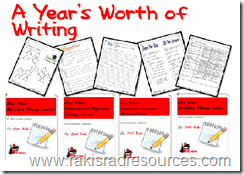
Although I still do quite a bit of writing with my students in regular pencil and paper format with my writing journals (I have on for each Genre and you can download the pack for the whole year at my TPT store.) My students also spend quite a bit of time composing writing in front of the computer. I use these sites as both in class activities and homework assignments. In addition to being great publishing sites, most (not all) of these sites allow other students (and me!) to leave commentary on the student’s work, further enhancing the writing process.

1.) Storybird – This website allows students to choose from a variety of art sets and use the images to create online storybooks. I have used this site with Kindergarten through 5th grade, always with success. On a free teacher account, you can have up to 60 students and 3 classes under you. There are paid accounts if you need more than this. Students can order pdf and hard copies of their storybooks as well – for a free. The images the students use help to guide their story and provide ideas for details. My ESL students especially love having the pictures to draw from. The only downfall I have found from this site is that once you choose an art set, you are stuck with it for that story (there are generally 15 – 60 pictures in an art set), and if you can’t find the picture you want, you don’t have other options. (Find more info on how I use Storybird HERE.)

2.) Edublogs – This website allows you to set up student blogs for free if you set each one up individually. (If you want your class blogs connected, I’m pretty sure you have to pay for a premium account.) Students have access to a wordpress – type format, where they create blogs that are available for all to read. My students shared their blogs with other students in other countries (Bermuda and Wales) this year and swapped comments on the various blogs. It was a great way for them to learn about writing and about other countries. Check out the official blogging project at Global Teacher Connect. (Find more info on how I use Edublogs HERE.)

3.) Kidblog - Simillar to Edublogs, Kidblog allows you to create a blog for each student, but the blogs are not available to the public. Instead, you have a class space, and only students from their class can provide comments on student blogs. This provides more security, but less flexibility when it comes to sharing student work.
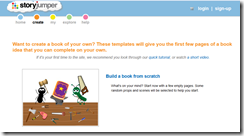
4.) Story Jumper – Similar to storybird, Story Jumper allows students to create online storybooks. The program is slightly more primary in appearance than storybird, but it has features storybird does not have, including allowing students to use a variety of clip art and even their own photographs. Students can order a hard copy of their book, but I haven’t found anyplace where they can comment on each other’s stories.

5.) Voki – While voki is generally thought of us a speech software program (Students design an avatar and record their voices to have the avatar speak.), it can also be a writing tool. Students can type in their writing and the avatar will “read” what they have written exactly as is. This is a great way for students to “hear” their writing read aloud, and has been an especially powerful tool for my ESL students. With Voki, as with most sites, there is a free edition and a premium edition. Free editions require each student to sign up separately, and give you less options on avatar choices.

6.) Little Write Brain – Like storybird and story jumper, Little Write Brain allows students to create online storybooks. However, Little Write Brain allows students to create characters, and gives them multiple “starter stories” that they can then add on to. Little Write Brain does not allow for printed books, but they do allow unlimited e-book creation. There is also nowhere for commentary, that I have seen.

7.) Google Docs – Many teachers use Google Docs for themselves, but don’t think to use them with their students. Google Docs can be an easy and efficient way for students to publish pencil and paper writing, or to simply compose new stories. However, Google Docs is even more powerful if you change the privacy settings. If you change the “edit” settings to allow just you and the student to edit – it provides a great commentary method, or could provide a virtual journaling format. If you change the “edit” settings further, you can allow students to all type on a story together, and create collaborative writing. This could also be a great format for peer editing.

8.) Prezi – Although Prezi is technically a “presentation” tool, I also use it quite a bit when it comes to writing. If you are writing speeches for any purpose, or informational or persuasive writing, Prezi is a go-to tool where kids can easily work on separating out their ideas. The arrows in Prezi help with connections or transitions between ideas, and fact that you can adjust the “path” helps kids identify which ideas link to which other ideas. I have had students create Prezi presentations as an “add on” to a paper they have written, and I have had them break up their ideas into a maneuverable Prezi, and then write a paper to go with it – using Prezi more as the brainstorming technique. (Find more info on how I use Prezi here.)

9.) Edmodo – Although Edmodo is technically a digital classroom space, it has provided a great space for my students to work on writing skills. Each time, my students have to “respond” to posts that have to do with what they read, what they learned from videos they watched, what stories they were writing etc. Their responses (think short answer questions), gave them a quick way to practice conventions and grammar on a daily basis. Based on their responses to nightly homework, I shaped grammar and vocabulary mini-lessons. This was especially important for my ESL students who, in addition to responding to nightly homework questions, also spent a lot of time “chatting” and sharing videos in the “chat room” group that I created for that purpose. (Find more info on how I use Edmodo here.)

10.) Read Write Think – Read Write Think has many printables that teachers use to help students organize writing, but they also have a great resource called Student Interactives. These interactives provide students with interactive organizational tools for various types of writing, including biographies, comparing and contrasting and even poetry. Using these interactives before writing can help students to organize their thoughts.
For more resources to integrate technology into your classroom, check out my Technology Integration Kit. You can also check out these blog posts:
Top 10 Reading Websites
Top 10 Math Websites
Top 10 Science Websites
Top 10 Social Studies Websites
Websites to Teach Typing Skills
Websites to Create Videos
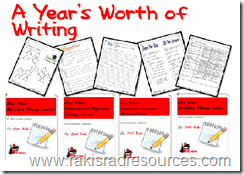
Although I still do quite a bit of writing with my students in regular pencil and paper format with my writing journals (I have on for each Genre and you can download the pack for the whole year at my TPT store.) My students also spend quite a bit of time composing writing in front of the computer. I use these sites as both in class activities and homework assignments. In addition to being great publishing sites, most (not all) of these sites allow other students (and me!) to leave commentary on the student’s work, further enhancing the writing process.

1.) Storybird – This website allows students to choose from a variety of art sets and use the images to create online storybooks. I have used this site with Kindergarten through 5th grade, always with success. On a free teacher account, you can have up to 60 students and 3 classes under you. There are paid accounts if you need more than this. Students can order pdf and hard copies of their storybooks as well – for a free. The images the students use help to guide their story and provide ideas for details. My ESL students especially love having the pictures to draw from. The only downfall I have found from this site is that once you choose an art set, you are stuck with it for that story (there are generally 15 – 60 pictures in an art set), and if you can’t find the picture you want, you don’t have other options. (Find more info on how I use Storybird HERE.)

2.) Edublogs – This website allows you to set up student blogs for free if you set each one up individually. (If you want your class blogs connected, I’m pretty sure you have to pay for a premium account.) Students have access to a wordpress – type format, where they create blogs that are available for all to read. My students shared their blogs with other students in other countries (Bermuda and Wales) this year and swapped comments on the various blogs. It was a great way for them to learn about writing and about other countries. Check out the official blogging project at Global Teacher Connect. (Find more info on how I use Edublogs HERE.)

3.) Kidblog - Simillar to Edublogs, Kidblog allows you to create a blog for each student, but the blogs are not available to the public. Instead, you have a class space, and only students from their class can provide comments on student blogs. This provides more security, but less flexibility when it comes to sharing student work.
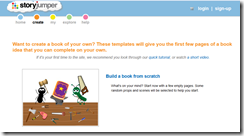
4.) Story Jumper – Similar to storybird, Story Jumper allows students to create online storybooks. The program is slightly more primary in appearance than storybird, but it has features storybird does not have, including allowing students to use a variety of clip art and even their own photographs. Students can order a hard copy of their book, but I haven’t found anyplace where they can comment on each other’s stories.

5.) Voki – While voki is generally thought of us a speech software program (Students design an avatar and record their voices to have the avatar speak.), it can also be a writing tool. Students can type in their writing and the avatar will “read” what they have written exactly as is. This is a great way for students to “hear” their writing read aloud, and has been an especially powerful tool for my ESL students. With Voki, as with most sites, there is a free edition and a premium edition. Free editions require each student to sign up separately, and give you less options on avatar choices.

6.) Little Write Brain – Like storybird and story jumper, Little Write Brain allows students to create online storybooks. However, Little Write Brain allows students to create characters, and gives them multiple “starter stories” that they can then add on to. Little Write Brain does not allow for printed books, but they do allow unlimited e-book creation. There is also nowhere for commentary, that I have seen.

7.) Google Docs – Many teachers use Google Docs for themselves, but don’t think to use them with their students. Google Docs can be an easy and efficient way for students to publish pencil and paper writing, or to simply compose new stories. However, Google Docs is even more powerful if you change the privacy settings. If you change the “edit” settings to allow just you and the student to edit – it provides a great commentary method, or could provide a virtual journaling format. If you change the “edit” settings further, you can allow students to all type on a story together, and create collaborative writing. This could also be a great format for peer editing.

8.) Prezi – Although Prezi is technically a “presentation” tool, I also use it quite a bit when it comes to writing. If you are writing speeches for any purpose, or informational or persuasive writing, Prezi is a go-to tool where kids can easily work on separating out their ideas. The arrows in Prezi help with connections or transitions between ideas, and fact that you can adjust the “path” helps kids identify which ideas link to which other ideas. I have had students create Prezi presentations as an “add on” to a paper they have written, and I have had them break up their ideas into a maneuverable Prezi, and then write a paper to go with it – using Prezi more as the brainstorming technique. (Find more info on how I use Prezi here.)

9.) Edmodo – Although Edmodo is technically a digital classroom space, it has provided a great space for my students to work on writing skills. Each time, my students have to “respond” to posts that have to do with what they read, what they learned from videos they watched, what stories they were writing etc. Their responses (think short answer questions), gave them a quick way to practice conventions and grammar on a daily basis. Based on their responses to nightly homework, I shaped grammar and vocabulary mini-lessons. This was especially important for my ESL students who, in addition to responding to nightly homework questions, also spent a lot of time “chatting” and sharing videos in the “chat room” group that I created for that purpose. (Find more info on how I use Edmodo here.)

10.) Read Write Think – Read Write Think has many printables that teachers use to help students organize writing, but they also have a great resource called Student Interactives. These interactives provide students with interactive organizational tools for various types of writing, including biographies, comparing and contrasting and even poetry. Using these interactives before writing can help students to organize their thoughts.
For more resources to integrate technology into your classroom, check out my Technology Integration Kit. You can also check out these blog posts:
Top 10 Reading Websites
Top 10 Math Websites
Top 10 Science Websites
Top 10 Social Studies Websites
Websites to Teach Typing Skills
Websites to Create Videos




Many students love to perform (often including those I would least expect)! With that, students often appear more invested in a Readers' Theater activity, knowing that they will eventually be performing it for others, and they want to be prepared so they entertain their audience.
ReplyDeleteTake a look at Scholastics Story Starters. Its a great site that has hundreds of writing prompts and a writing app all in one. http://www.scholastic.com/teachers/story-starters/
ReplyDelete