Photobucket is a photo saving and photo sharing website that has been around for a long time. I have used this website for personal uses – saving pictures of my sons to share with family, saving pictures of items I am selling to be able to share easily on forums and Craigslist, etc. etc. However, it’s only recently that I have started using Photobucket in my classroom. I started using it as a means of sharing class pictures with parents, but have found that it can be used for so much more than that. Here are some ways to use Photobucket in the classroom:
1.) Sharing Class Photos – I’ll start with the easy one. Class photos can be uploaded into password protected photo albums, which allow you to upload pictures with student faces and names, which often can’t be used on class blogs. Give the parents the password through your newsletter or weekly e-mail and you can upload pictures once a month or so, to give parents (and grandparents) a way to peek into your classroom. Parents love the protection you are providing their students and the ability to download pictures that they would like to print for scrapbooks and photo albums.
2.) Sharing Anchor Charts – Anchor charts can be amazing teaching tools, but when the lesson or unit is done, where do you put all of these beautiful charts? Why not take pictures of them and upload them into a photo album on photobucket? Then, link the album to your class blog or your edmodo account and students can re-visit these anchor charts at home for homework help, while working in a small group with access to a computer or iPad (great for BYOD classrooms), or you can be bring it up and project it for the whole class when you need to refer to it again later – great space saver!
3.) Saving Student Work for Online Portfolios – Online portfolios should include links to virtual projects, but even in our technology based world, all projects shouldn’t be virtual. Some students do much better with creating hands-on projects out of clay. There is still a place in our classroom for building posters and dioramas. We don’t want to leave those projects out of portfolios, but it is quite complicated to sit down with each student and upload pictures into online portfolios. But, if you take pictures of projects and upload them into an album on photobucket, students can have easy access to them when it is time to put their portfolios together.
4.) Keep Student Taken Photos for Projects – My class always spends a lot of time creating virtual projects (Prezis, Live Binders, Glogs) and videos (Check out my blog post on online video creation.) Often students need pictures to put into their projects. First of all, this is a great time to talk to students about royalty and royalty – free pictures. Get students used to the fact that they SHOULD NOT copy and paste images from any old Google search as early as possible. Part of this lesson for my kids was always, is there a way you can create your own image to go in there? We talked about taking our own pictures to use in our projects. (See my blog post on different ways to use an iPad camera.) For example, one of my students was creating a video to teach others how to tell time and she wanted a picture of a clock. So, she took a picture of our classroom clock and imported it into her Powtoon video. These images that are taken by your class, can be stored in a photo album on Photobucket. By putting the photos into a photo album, they can be shared amongst the students in your class.
5.) Document Field Trips – When you take a field trip, let students document their trip with individual, or group cameras (or iPads). After the field trip, upload all of the pictures into a photo album on Photobucket and view the photo album as a whole class. Pictures show us point of view. Take time to discuss how some students viewed the trip vs. how others viewed it. Can students find something in the photo album that they hadn’t even noticed on the trip? Create a summary of learning that happened on the trip, and use this as a time to connect the trip back to what has been going on in class. (Find more ideas for field trips in this blog post.)
What “outside of the box” way do you use Photobucket in your classroom?

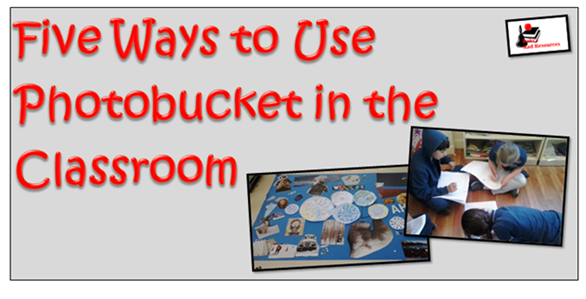


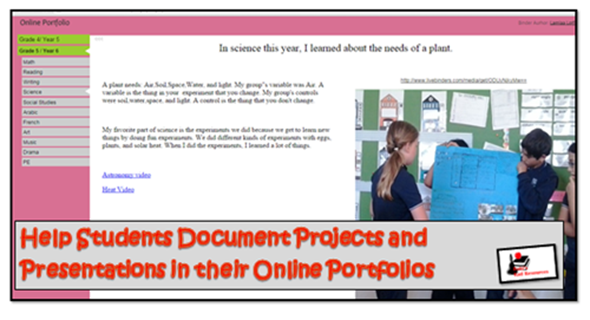


No comments:
Post a Comment