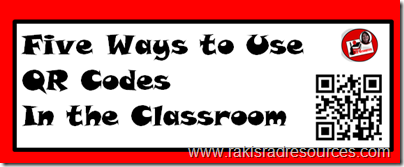
Has anyone seen these lovely QR codes sneaking up on teaching resources everywhere? How can they be used? How do they help students? And how do we make them? Today I’ve set out to give you the down and dirty.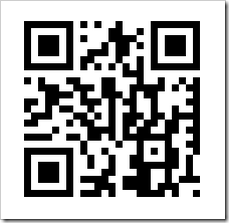
QR codes are like hyperlinks for your smart phone or tablet. To use a QR Code, you download a QR Code Scanner app onto your phone or tablet. The app uses the built in camera to scan the code and then take you to the designated website, just like when you click on a hyperlink it takes you to a specific website.
So, in order to use QR codes in your classroom, your students have to have access to a phone or tablet. My students use one of the 5 iPads we have in our classroom, but I have heard of many schools where students BYOD (Bring Your Own Device) and scan the QR codes with their smart phones or personal tablets.
QR codes can be used to aid in research, as an answer key or simply as an easy technology center. Here are some suggestions for how you can use QR codes in your classroom:
 1.) Make internet research easier for your students by giving them QR codes to websites that might help them find the correct information. I have added QR codes to the Internet Scavenger Hunts that my students have completed this year and it has made the whole process so much easier! I print out the list of questions as well as their QR codes. The students scan the codes to take them to the websites where they read, watch videos, play games, or generally search for their answers. It prevents me from having to link up websites to Edmodo, gives them quality sources that they might not find on a Google search and prevents them from having to toggle between too many screens on the iPads. I like the process so much that I am slowly going back through all of my Internet Scavenger Hunts to add QR code pages.
1.) Make internet research easier for your students by giving them QR codes to websites that might help them find the correct information. I have added QR codes to the Internet Scavenger Hunts that my students have completed this year and it has made the whole process so much easier! I print out the list of questions as well as their QR codes. The students scan the codes to take them to the websites where they read, watch videos, play games, or generally search for their answers. It prevents me from having to link up websites to Edmodo, gives them quality sources that they might not find on a Google search and prevents them from having to toggle between too many screens on the iPads. I like the process so much that I am slowly going back through all of my Internet Scavenger Hunts to add QR code pages.
 2.) Post the answers online and let students use QR codes to check their work. When my students are doing their Problem Solving Path problems, they are allowed to check their work by scanning the QR codes on the posters. These QR codes take them to a site I have created with the answers. This allows them to check their own work, rather than running to me to be checked repeatedly. If they find they have gotten the wrong answer, they are given the opportunity to go back and fix their work. Again, this can be done independently, causing students to have more control over their learning, and preventing a management issue. (Disclaimer: Be sure to have all of the answer keys posted before starting this process. I have fallen behind on posting the answers and boy do the kids get mad if they can’t check their work because Mrs. Raki is behind!)
2.) Post the answers online and let students use QR codes to check their work. When my students are doing their Problem Solving Path problems, they are allowed to check their work by scanning the QR codes on the posters. These QR codes take them to a site I have created with the answers. This allows them to check their own work, rather than running to me to be checked repeatedly. If they find they have gotten the wrong answer, they are given the opportunity to go back and fix their work. Again, this can be done independently, causing students to have more control over their learning, and preventing a management issue. (Disclaimer: Be sure to have all of the answer keys posted before starting this process. I have fallen behind on posting the answers and boy do the kids get mad if they can’t check their work because Mrs. Raki is behind!)
3.) Differentiate your technology center by posting different QR codes for different groups. Since all of the QR codes will look the same, students will never know who is being asked to visit what site, making it very easy for you to give easier sites to students who struggle and difficult sites to students who need a challenge. I often have specific sites QR coded for skills that I need certain students to work on. Then, I can hand them the QR code they need and they can go to work.
 4.) Share students’ online projects by posting QR codes in the hallway. I have long struggled with how to “showcase” all of the online work that my students do, creating videos, Prezis,, LiveBinders, and more. Recently, I decided to create little posters with a screenshot of their work and a QR code and hang them in the hallway. This enabled me to easily share students’ work with parents and visitors who often have a smart phone with a QR code reader in their back pocket. Additionally, the other classes have brought their iPads out in the hall to scan our codes and see what we’ve been working on. So, we have brought about collaboration and prevented the need for scheduling a “showing”.
4.) Share students’ online projects by posting QR codes in the hallway. I have long struggled with how to “showcase” all of the online work that my students do, creating videos, Prezis,, LiveBinders, and more. Recently, I decided to create little posters with a screenshot of their work and a QR code and hang them in the hallway. This enabled me to easily share students’ work with parents and visitors who often have a smart phone with a QR code reader in their back pocket. Additionally, the other classes have brought their iPads out in the hall to scan our codes and see what we’ve been working on. So, we have brought about collaboration and prevented the need for scheduling a “showing”.
5.) Make a grab bag of QR codes. Push your students to try new presentation methods by making a QR code grab bag. When given a choice, my students all want to present their information the same way – generally using whatever the newest presentation method is, currently they are stuck on Powtoon. To get my kids out of a rut, I will create QR codes for 4 or 5 different presentation sites – Prezi, LiveBinders, Powtoon, Weebly, Animoto etc and mix the QR codes together in a bag. Then each student or group of students will grab a QR code and scan it. Whichever site they find is the site they need to use to create their presentations.
 Now, for our final question – how do you create QR codes? Well, there are many free QR code generator sites out there, including http://qrcode.kaywa.com/ and http://goqr.me/. You simply find the link that you want to link to – be sure it is the exact place you want your students to land. Copy this link, paste it into the generator and hit submit. The generator will then create a code that you can either download or print screen and voila, you have a QR code image. Simple, easy, interactive and makes differentiation fun.
Now, for our final question – how do you create QR codes? Well, there are many free QR code generator sites out there, including http://qrcode.kaywa.com/ and http://goqr.me/. You simply find the link that you want to link to – be sure it is the exact place you want your students to land. Copy this link, paste it into the generator and hit submit. The generator will then create a code that you can either download or print screen and voila, you have a QR code image. Simple, easy, interactive and makes differentiation fun.
How do you use QR codes in your classroom?

For more ways to use iPads in the classroom, click on the banner below.

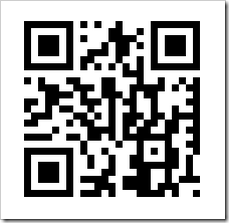





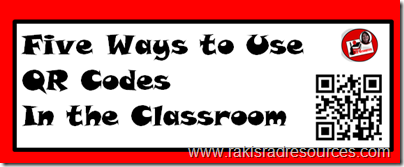


No comments:
Post a Comment