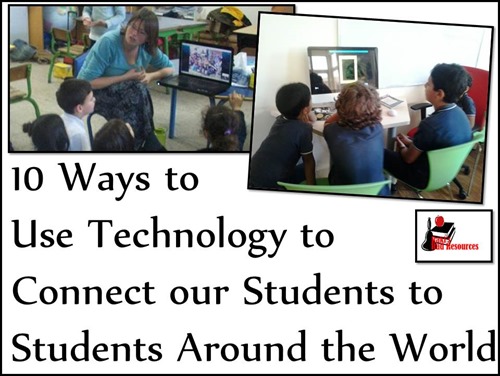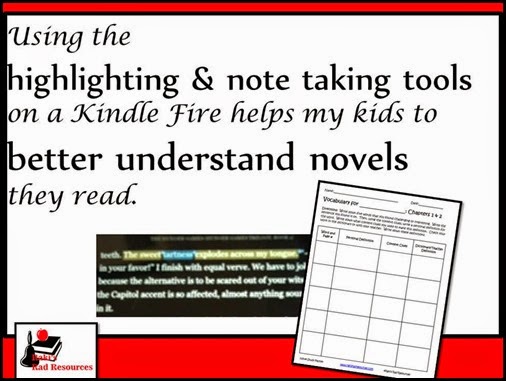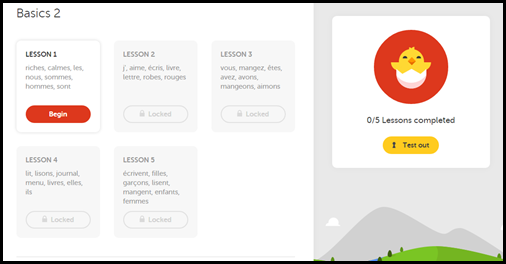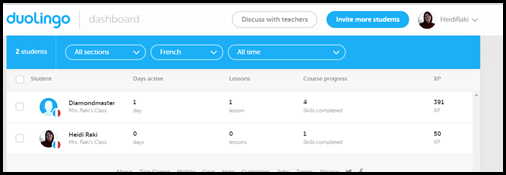Technology is often referred to by teachers as either an after thought or "one more thing I don't have time for". A few weeks ago, I took part in a fantastic twitter chat on the Hour of Code. During the discussion, one thing that kept coming up was "How do you have time for coding with all of the other standards?" This is a question I get all of the time with technology in general. Over the past 10 years, I have had my students create blogs, videos, online storybooks, prezis, glogs, video games, and a variety of other technology based projects, while still teaching my math, literacy, science and social studies standards. What I have found is that teaching technology skills enhances my students' learning within the "regular curriculum" so much that whatever time I give to technology is time well spent.
Technology skills transfer and spiral. The skills you teach for one technology program can easily be used within another technology program. And within this new program you're going to learn how to do something else you didn't know how to do and that will continue the spiral. Here are some of the technology skills that I have found worth taking the time out of "regular curriculm" to teach:
1.) Logging in and logging out:
Especially with younger students, it is worth your time to spend time at the beginning of the year teaching students to how to log in and log out. Let's be honest some of our students will spend half or all of their computer time just trying to log in. Once kids can successfully log in, they can begin seeing technology as a tool to help them and not an obstacle to overcome. I am also sure to teach students about the importance of actually logging out so that another students doesn't inadvertantly begin working in your account. Like everything else, once students know how to log in and out of one account, they will quickly pick up on logging in and out of various programs and accounts.
2.) Reading the screen:
My students giggle at me, but I regularly tell them "Those words on the screen aren't decorations!" Teaching students to read the screen seems simple, but it can be one of the biggest struggles, especially with low readers and those with little previous technology experience. This is especially true when an error message pops up and the kids don't even read it, they just come running and calling "Mrs. Raki, there's a problem!"
So one of the first things I teach my students is to read the screen and think about what it's asking you. If it pops up asking if you want to save your work, you know the answer to that question. If you don't know where the button is for editing, start reading all of the drop down menus. Which do you think makes the most sense? (Hello real life reading skills!)
3.) Troubleshoot:
One of our first technology vocabulary words, that isn't a name of a piece of equipment, is troubleshoot. (For other technology words that are more specifically linked to pieces of equipment and technology techniques, download my Technology Vocabulary Word Wall Cards.)
Once my students know what the word troubleshoot means, I regulary ask them "Can you troubleshoot that problem?" Can you figure out what is causing the problem or experiment a little to see how to fix the problem? I also teach students common problems and answers, starting with the simplest (Did you plug in the computer? Is your caps lock on?) and working to more complex problems and solutions (Click the refresh button if a website freezes. CTRL-ALT-DEL is a last case scenario that will get you out without hurting the computer too badly.)
Once you start encouraging students to problem solve their way out of problems, you increase the chance that they'll fix the problem themselves (thereby decreasing the chance that they'll interupt you to fix it). This is also when you start seeing "peer tech support" where students help each other figure out the problem by sharing what has worked for them in the past. (Hello REAL collaboration!)
4.) Using a search engine:
When I spend time teaching students how to properly use Google and other search engines, they quickly become efficient searchers. Then, they can use this knowledge to search up answers in every subject. They can use this knowledge to find videos to help them when they get stuck in math. They can more efficiently find research for projects in science and social studies. They can decide which is a good source to use for their persuasive writing article.
One thing I do is make sure to start out by using my Internet Research Lesson with my students so that they understand what internet research is. Then, I make sure to share with my students the search engines that I want them to use. This old blog post - How to Make Internet Research Work for Students - gives you a few of my favorite. I am also sure to clarify for my students that websites like YouTube also use a similar search engine.
5.) Use basic functions (open, save, cut, copy, paste):
These functions can be used in pretty much EVERY program that students used, whether a stand alone program on a single computer like Microsoft Word or an internet based program like Weebly. Once students understand these basic functions, they can be transfered very easily to any new program I want to throw at them.
6.) Manipulating images:
Like cutting and pasting, most programs allow you to manipulate an image in a similar way, by taking a corner, stretching it out or by sending it forward or backward in an effort to layer images, etc. etc. By teaching students how to manipulate the images, they are more likely to get in there and play around with images in a large variety of ways. These skills also begin to transfer as students realize that any non-text image (ie. shapes, lines, borders, etc.) often work in a similar fashion in most programs.
7.) Copyright information:
Start out the year with copyright information. Talk about what constitutes plagerism. Talk about public domain images. Students who know better, do better and teaching students about these copyright issues will open their eyes to what can and can't be done with the information that is out there on the internet. This will reduce the amount of essays you recieve that are copied and pasted from the internet and increase the number of citations you recieve from older students.
8.) Internet Safety:
Don't share passwords. Don't give out any information except your first name. Don't participate in cyber bullying. Learning how to use the internet safely is an important skill for all students, even those who don't touch the internet for class, because we know they're using the internet at home. However, by opening our students up to new programs and ways to use the internet at school, they are even more likely to use this internet at home away from our watchful eyes. This makes it that much more important that students know how to use the internet safely. I start out the year with my Internet Safety Power Point and E-Quiz to make sure that this point is expressed clearly to my students from day one.
9.) Website URLs vs. Search Engine Topics:
My students regularly type website URLs into search engines without realizing that there is a distinct difference between the two. Then they don't understand why they have to do so many more clicks. So I always take time to teach students where the address bar is and how to use it. I post the URLs that we use most regularly on a bulletin board or on the white board so that students can get used to typing them in. I stress that URLs should never have capitals or spaces in them. With the way that most internet browsers are set up today, if students add in spaces, the browser will automatically assume that you are try to put your URL through a search engine.
10.) How to Use Your Most Commonly Used Programs:
There will be certain programs or websites that you will use on a regular basis. Model your expectations on these programs by showing the entire class on a projector before they get onto the computers. For my class this year, I modeled how to use: IXL, Weebly, Storybird and Gaggle (our school's e-mail server). We have used other websites and programs, but these are the ones that are used most and so they are the ones that I deemed important enough to take time out of class to show the entire class how to use the programs. The other programs I use I only show to a few of my top technology students (and quickest finishers) and they in turn show the rest of the class one at a time as "tech support peer tutors". This old blog post - Technology Accounts to Create for Your Students at the Beginning of the Year - gives you some suggestions for websites you may want to introduce to your students whole group.
Teaching students some technology skills will not only help them to succeed in your class, but in their entire school (and real life) career. We must make time for this in our classrooms and realize that we are impacting learning even if these skills are not a part of our "regular curriculum".